Update to iOS latest version
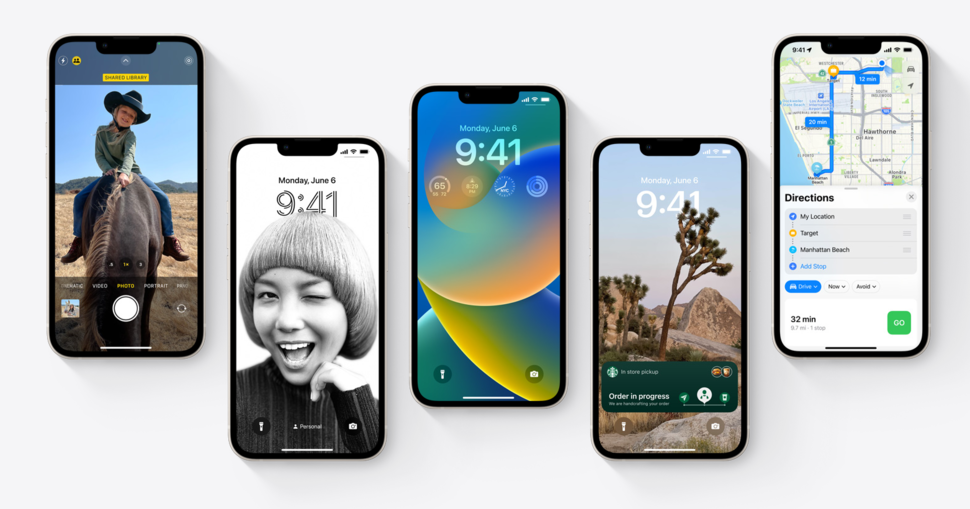
Update your iPhone or iPad wirelessly
- Back up your device using iCloud or your computer.
- Plug your device into power and connect to the internet with Wi-Fi.
- Go to Settings > General, then tap Software Update.
- If you see more than one software update option available, choose the one that you want to install.
- Tap Install Now. If you see Download and Install instead, tap it to download the update, enter your passcode, then tap Install Now. If you don't know your passcode, learn what to do.
If you get an alert when updating wirelessly
Learn what to do if you see an alert message while trying to update your device wirelessly.
Some software updates aren't available wirelessly. VPN or proxy connections might prevent your device from contacting the update servers.
If you need more space when updating wirelessly
If a message asks to temporarily remove apps because the software needs more space for the update, tap Continue to allow apps to be removed. After installation is complete, those apps are automatically reinstalled. If you tap Cancel instead, you can delete content manually from your device to add more space.

Customize automatic updates
Your device can update automatically overnight while it's charging.
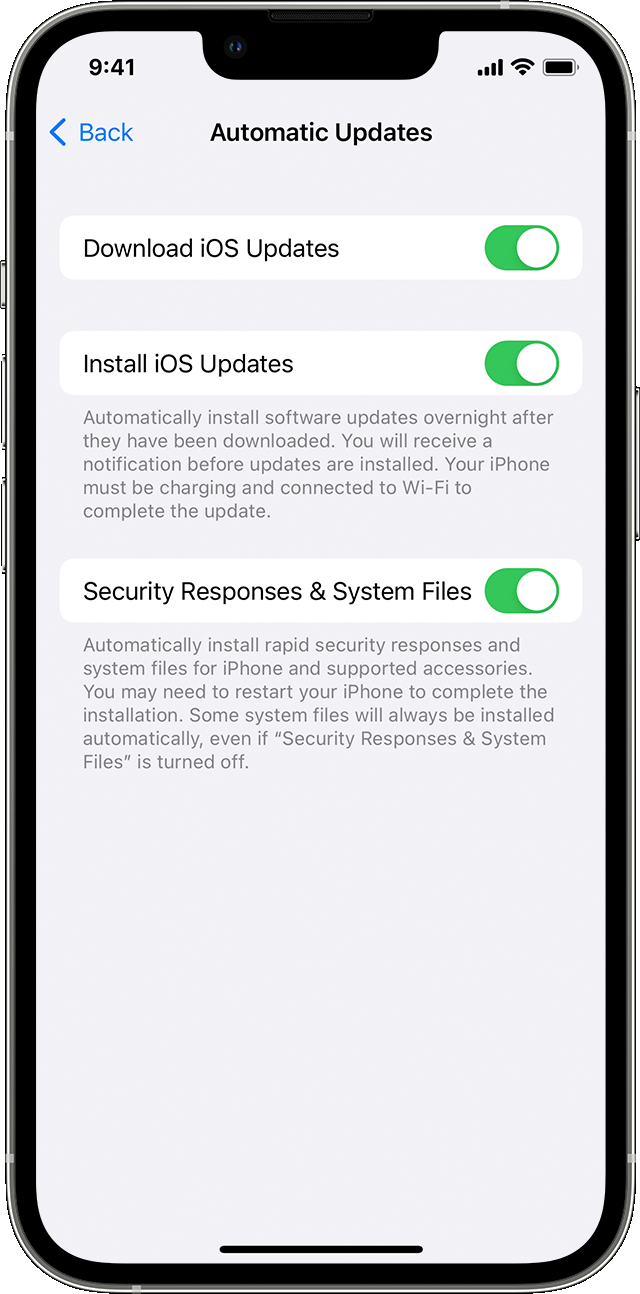
Turn on automatic updates
- Go to Settings > General > Software Update.
- Tap Automatic Updates, then turn on Download iOS Updates.
- Turn on Install iOS Updates. Your device will automatically update to the latest version of iOS or iPadOS. Some updates might need to be installed manually.
Install Rapid Security Responses
Rapid Security Responses deliver important security improvements more quickly, before they become part of other improvements in a future software update.
To get Rapid Security Responses automatically:
- Go to Settings > General > Software Update.
- Tap Automatic Updates.
- Make sure that "Security Responses & System Files" is turned on.
If you don't want Rapid Security Responses to be installed automatically, you can install Rapid Security Responses like software updates.
If you need to remove a Rapid Security Response:
- Go to Settings > General > About.
- Tap iOS Version.
- Tap Remove Security Response.
You can reinstall the Rapid Security Response later, or wait for it to be installed permanently as part of a standard software update.

Upgrading to the latest version of iOS or iPadOS software provides the latest features, security updates, and bug fixes. Not all features are available on all devices or in all countries and regions. Battery and system performance may be influenced by many factors including network conditions and individual use; actual results may vary.


